Drop Shipment in Business Central D365:
(1) In this blog, we will get to know about the Drop Shipment process and set up in BC D365.
(2) What is Drop-Shipment? It is defined as a process in which the retailer does not keep the products or items in stock but instead transfers customer orders to the manufacturer or a wholesaler, who then ships the products directly to the customer’s location.
(3) Now let’s see the steps for achieving the Drop-Shipments process and setups, as below.
(i) Note: By default, the Drop Shipment check box isn’t available on the lines. If it isn’t, you can add it by personalizing the section of the page that contains the lines. For more information, see this blog “Restore and Change in Pages by using Personalize in BC D365“.

(ii) Create Sales Order in Business Central D365 and mark “Drop-Shipment” in the lines of the order, as shown.
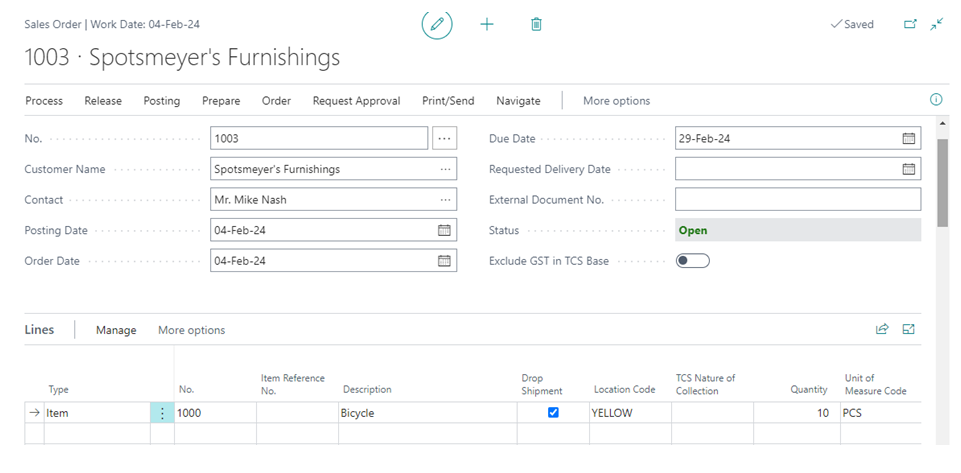
(iii) Now, Create Purchase Order, only enter the header information and not fill the lines, as shown.
- In General Tab: Enter the Buy-From Vendor details, as shown.
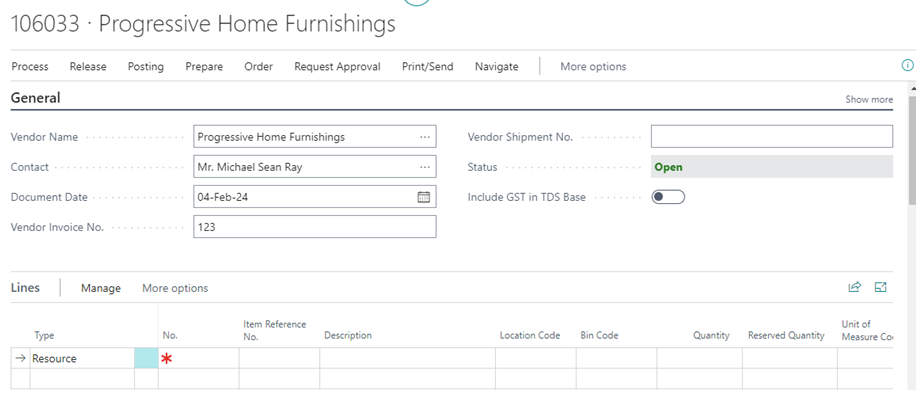
- In Shipping and Payment Tab: Enter the Ship-to details. In Ship-to details, select the “Customer Address” and then enter the Customer No. It must be the same as in Sales Order, as shown.
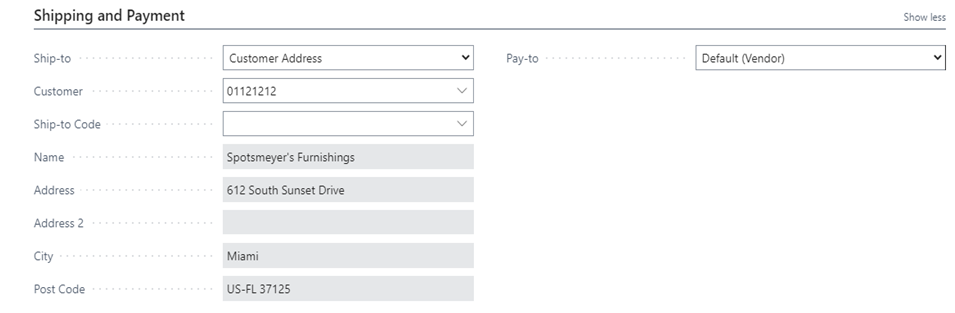
- Now go to the “Action” → ”Functions”→ “Drop Shipments”, as shown.
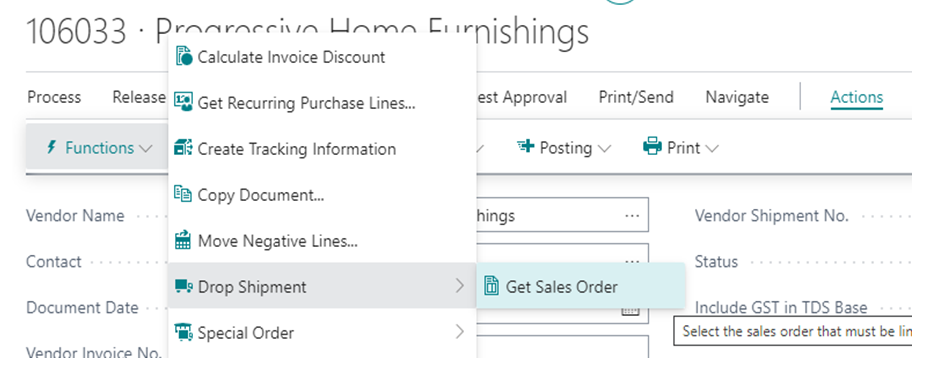
- After pressing the “Drop Shipment” button, a New page opens which contains a list of Drop Shipment Sales Orders. From that list select the sales order and press OK, as shown.
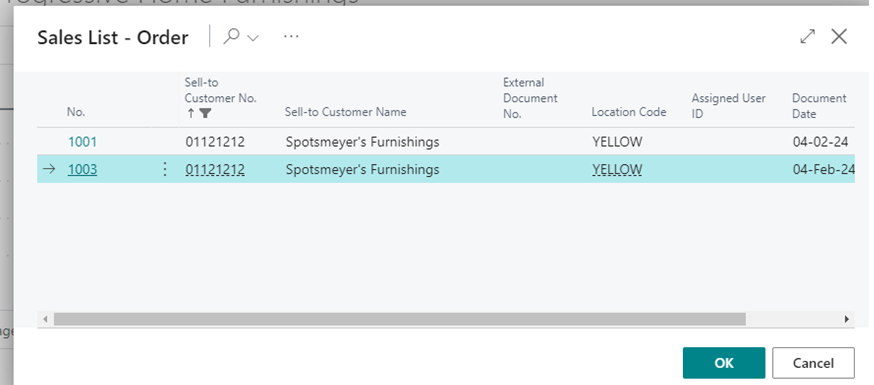
- After that, the line is automatically created, as shown.
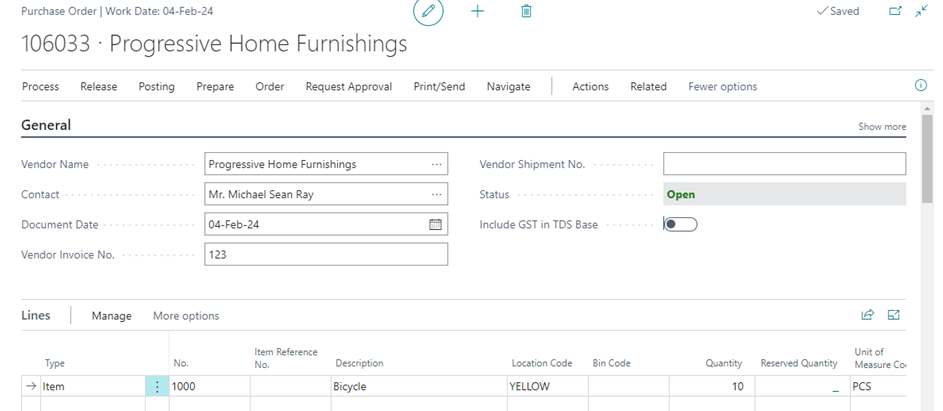
(4) In this way the drop-shipment process is set up in BC D365. After receiving the material, Post the Purchase Document, and the system automatically posts the Sales Shipment. If the Item has Lot No. feature, then the system asks for synchronizing both documents when an assignment is done on the item tracking page.






