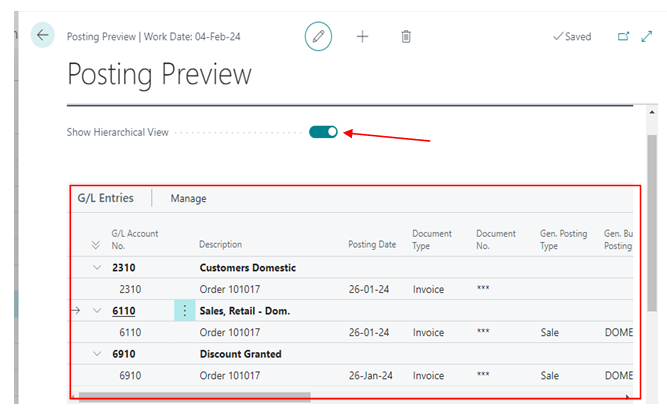New Add-ons in Posting Preview Functionality in D365 BC:
(1) There is a feature in D365 BC is “Posting Preview”. This feature enables users to see the effect of entries before posting any document or journal.
(2) In this blog you learn the additional feature add in the “Posting Preview” functionality. Let’s take an example.
(3) In “General Ledger Setup” Microsoft provide the feature “Posting Preview Type”. It has two options. 1. Standard and 2. Extended.
| When “Preview Posting Type” is Standard |
- Go to the search bar and Open “General Ledger Setup”, as shown.
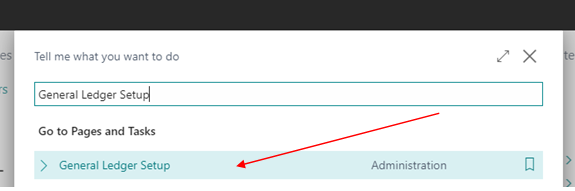
- Set the “Preview Posting Type” is Standard, as shown (* Note: If “Posting Preview Type” is not shown, press “Show More” option feature).
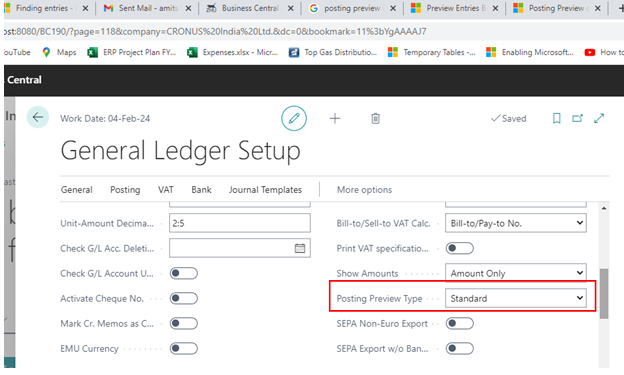
- Go to the search bar and type “Sales Orders”, as shown.

- After that “Sales Orders” list open and go to the option “Posting” → “Preview Posting”, as shown.
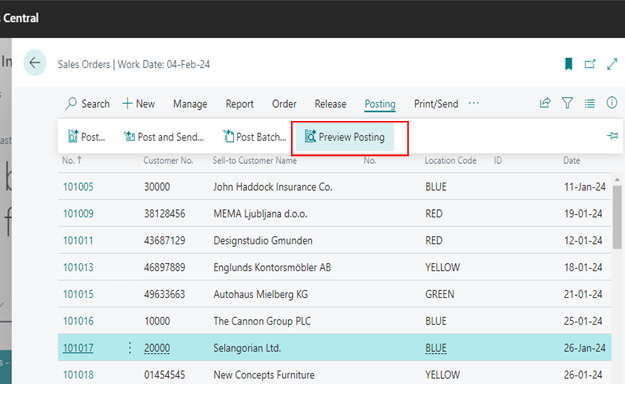
- After pressed the button, “Preview Posting” page is open in standard form, as shown.
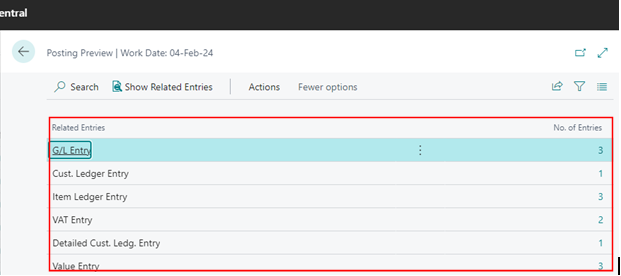
| When “Preview Posting Type” is Extended |
- Go to the search bar and Open “General Ledger Setup”, as shown.
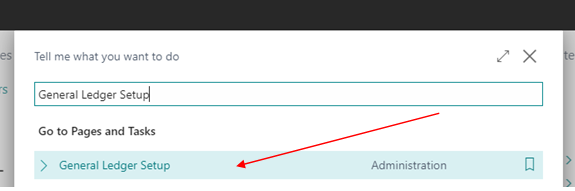
- Set the “Preview Posting Type” is Extended, as shown (* Note: If “Posting Preview Type” is not shown, press “Show More” option feature).
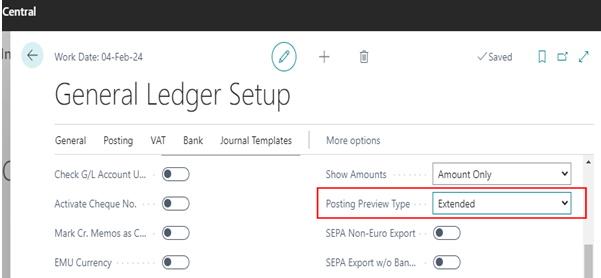
- Go to the search bar and type “Sales Orders”, as shown.

- After that “Sales Orders” list open and go to the option “Posting” → “Preview Posting”, as shown.
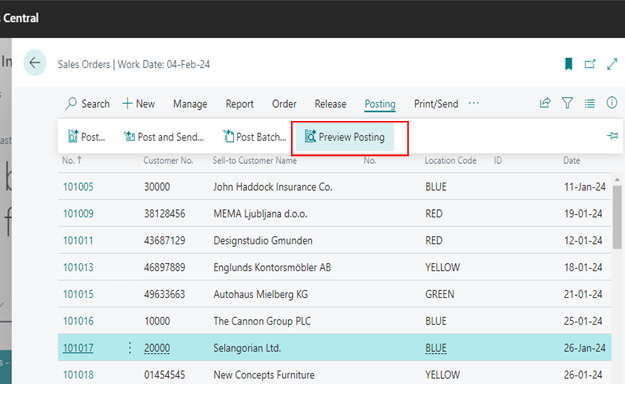
- After pressed the button, “Preview Posting” page is open in extended form, as shown.
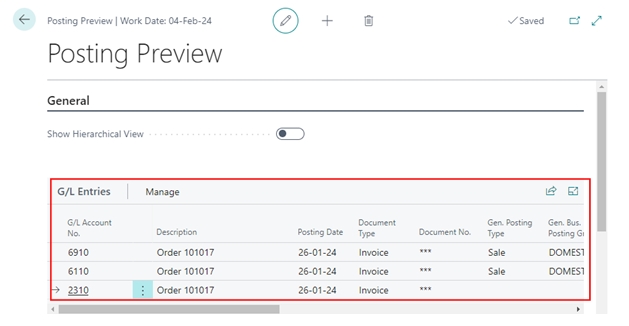
- Also, Microsoft add feature “Show Hierarchical View”. By default it is false. If you enable the boolean then system show the general ledger entries data in hierarchical form with expand and collaspe feature, as shown.