Generate CSV file format in Business Central:
(1) In this blog we will get to know the development of CSV file format in Business Central D365 using AL.
(2) Now open Visual Code and create Object for exporting CSV file format. In this blog, Customer Master Data export in CSV file format steps shown.
(3) Make Customer List extension and Create button “Export Customer Master” in CSV file format, as shown.
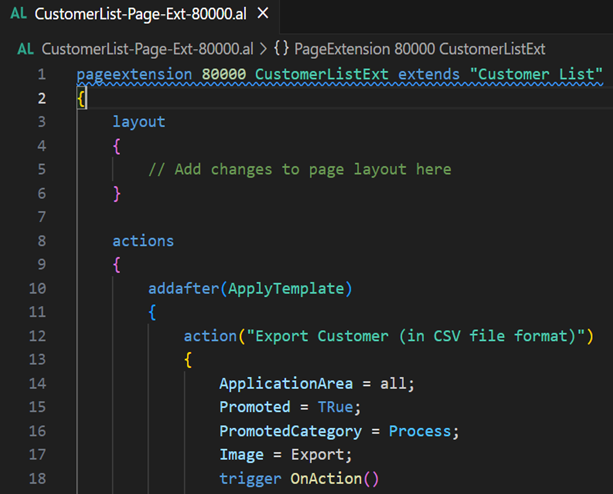
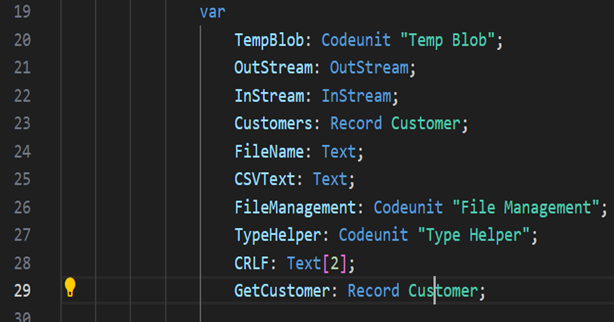
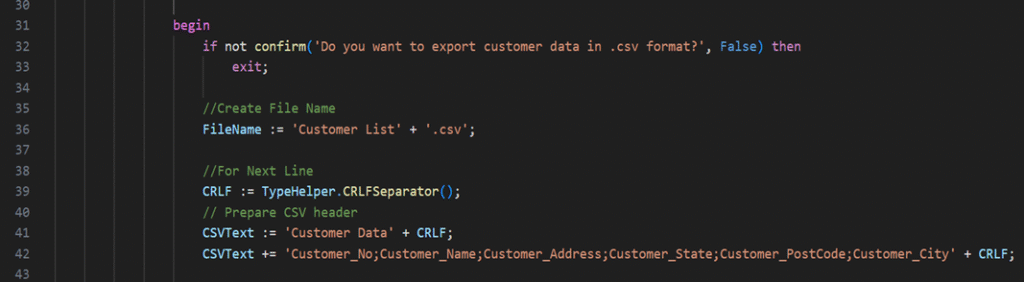
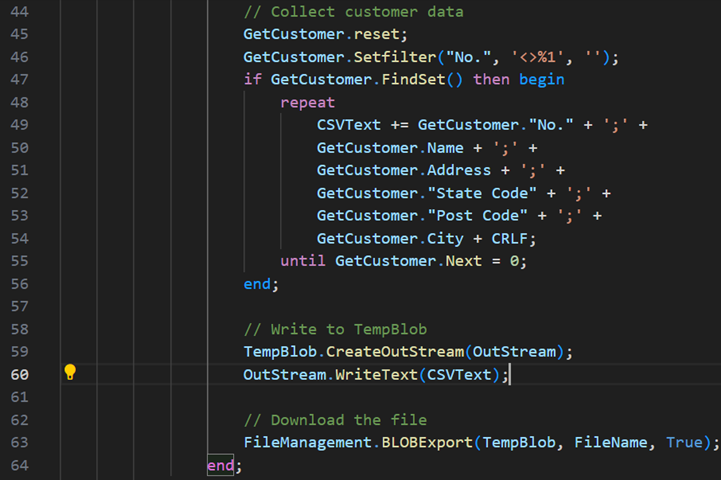
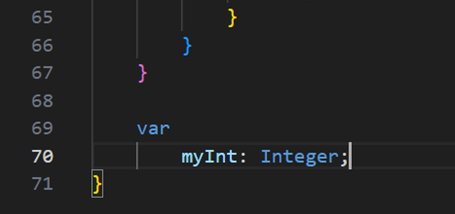
(4) After developing, publish the code and check result as shown.
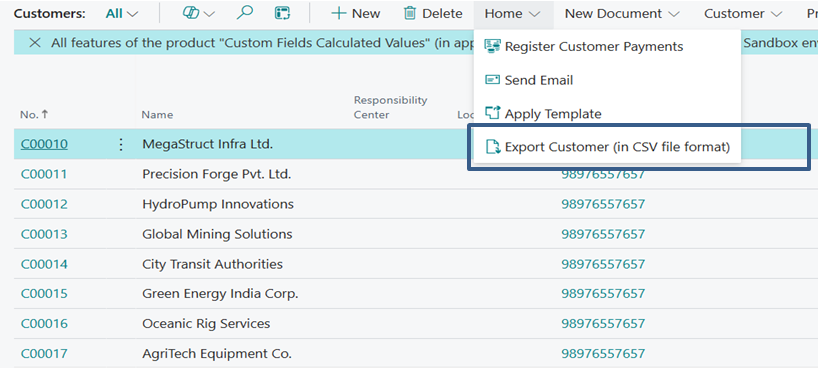
(5) Press the button and Customer data .csv file generated as shown.







