Creation and Posting of Output Journal in D365 BC:
(1) In this blog, we will get to know about the creation and posting of Output Journal in Business Central D365. Output Journal is used for producing the Finished Goods inventory.
(2) For this go to the search bar and type “Output Journal”, as shown.

(3) After that, the Output Journal page opens, and enter Production Order No. (Production Order Creation Link) from the drop-down list, as shown.
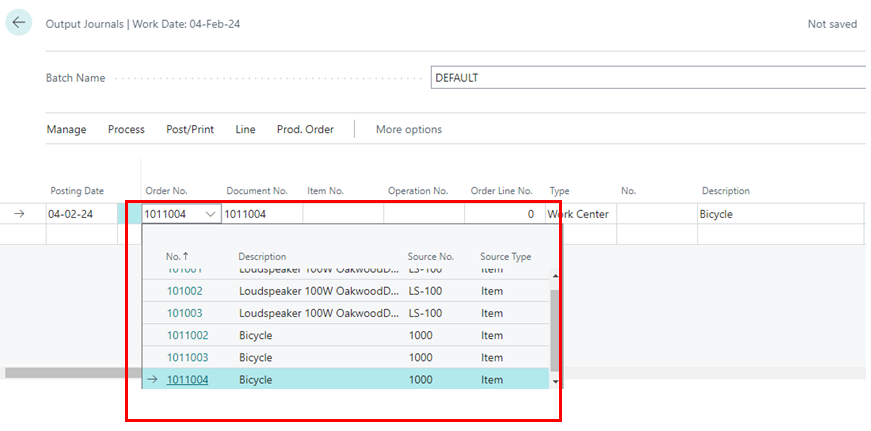
(4) After selecting Production Order No., now go to the Process → Explode Routing, as shown.

(5) After selecting the Explode Routing, the system calculates the Finished Goods line from Production Order Line and Prod. Order Routing and create accordingly, as shown.

(6) After the creation of Output Lines in Output Journal, go to the “Post/Print”→ Post for posting the output line. If Item Tracking is active in the FG Item, then assign Item tracking in the last process line for posting, otherwise, the system shows an error of Item Tracking.

(7) Now Press the “Yes” button and post the Output Journal lines.






