Copy Data from Production to Sandbox in D365 BC:
(1) Open D365 BC and select the “Settings” icon and choose the “Admin Center” option, as shown.

(2) After doing the above step, a New window opens and selects the “Environments” option and double click or selects the “Production” from the list, as shown.

(3) After that, the selected environment detail page is opened and select the option “Copy”, as shown.

(4) After selecting the Copy option, a pop window opens and in that window, enter the name of the New Sandbox environment or Replica of Production Environment (* Note: You can create only 3 Sandbox environments in SAAS D365 BC) as shown.

(5) After that, Press “Yes” and system start copying data from Production Environment and creating a Replica of that environment as shown.

(6) Now after completing the above steps, go to the “Environments” option and find that a new database has been created: “Sandbox_UAT”, as shown.
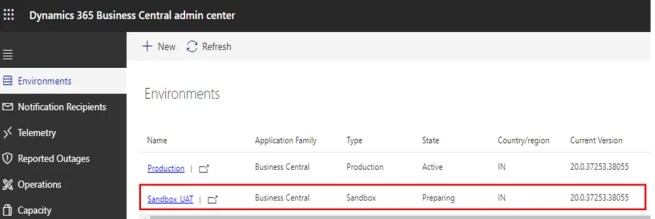
(7) Double click or select the “Sandbox_UAT” environment and find the “URL” for opening the environment, as shown.

(8) Copy the above URL and paste it into the browser, the “Sandbox_UAT” environment opens which is exact replica of the “Production” environment.

(9) You can create a replica of any environment from the environment list.





