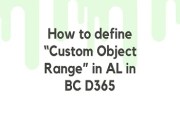Set Default Column in Freeze Pane in D365 BC:
(1) In this blog, we will get to know about the “FreezeColumn” property in D365 BC.
(2) “FreezeColumn”→ This property freezes the specific columns that always remain in view, even when you scroll through the remaining columns.
(3) Syntax:
| FreezeColumn = GroupCompanyDisplayName; |
(4) For explaining this property, we will take the “Purchase Order Subform”. On this page apply the “FreezColumn” property in the “M.R.P.” field, as shown.
- M.R.P. field w/o “FreezeColumn”, In the below image “M.R.P.” field is outside the marked line, as shown.

- M.R.P. field with“FreezeColumn”, Make extension and write the below code and see the result, as shown. Note → Get “Control Name” from the main page and modify it.


- Now M.R.P. field is shown inside the line, as shown.

(5) Things to remember-:
- This property applies to the Page group.
- To set the property, you select a column. The column that you select and all columns before it remains in view on the page.