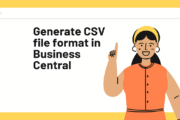Charge Group Master Creation in D365 BC:
(1) In this article, we will get to know about the Charge Group in Business Central D365. This is required for assigning value or loading value on the invoice value like Freight Charge, Insurance Charge, Packing and Forwarding Charges, and so on.
(2) For this open the Business Central and type “Charge Group” as shown below.

(3) After this, the Charge Group List opens, For creating a new charge group, Press the “New” button, and if you want to modify the existing charge group master then double-click and do the modification as per need, as shown.

(4) After that, the Charge Group Card opens and enters the information in the fields as per the business requirement. As shown below with details.

- General Tab:

| Field Name | Nature & Importance | Field Description |
| Code | Mandatory | Specifies the Code of the involved entry or record, according to the specified. |
| Name | Mandatory | Specifies a combination of charge that you are used to create for third-party Invoice. |
| Invoice Combination | Mandatory | Specifies whether the third-party invoice is posted or not along with creation. |
| Post Third Party | Optional | Specifies whether the third party invoice is posted or not along with creation. |
- Charge Group Subform:

| Field Name | Nature & Importance | Field Description |
| Type | Mandatory | Specifies the type of the charges for Charge(item) and G/L Account. |
| No. | Mandatory | Third-Party Invoice |
| Description | Mandatory | Specifies a description of the Charge(item) and G/L Account that you are setting up. |
| Assignment | Mandatory | Specifies an assignment of the Charge(item) and G/L Account that you are setting up. |
| Specifies a vendor No. if required third-party Invoice. | Optional | Specifies whether a third-party invoice is required or not. |
| Vendor No. | Optional | Specifies the method of the involved entry or record, according to the specified. |
| G/L Account No. | Optional | Specifies the account no. the involved entry or record, according to the specified. |
| Computation Method | Mandatory | Specifies the value for the computation method. |
| Value | Mandatory | Specifies the value for computation method. |