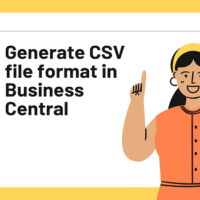Tag: d365 bc
Generate CSV file format in Business Central: (1) In this blog we will get to know the development of CSV file format in Business Central D365 using AL. (2) Now open Visual Code and create Object for exporting CSV file format. In this blog, Customer Master Data export in CSV file format steps shown. (3) Make …
Integrate Power App with D365 BC Using Dataverse: (1) In this blog, we will get to know about the steps for integrating the Power App with D365 BC using Dataverse. (2) For this we have to first setup Dataverse in Business Central. Note: This step is mandatory, otherwise, Business Central Tables not visible in Power App. …
Add TO, CC and BCC in Email in D365 BC: (1) In this blog we will get to know about the function for adding To, CC and BCC at the time of sending email from D365 Business Central using AL. (2) For this use Code Unit: “E-mail Message” and function name is: “Create”. (3) Now refer …
Dynamics 365 Business Central Technical Tutorial: (1) Installation Steps For Business Central D365 On-premises (2) Connect Microsoft Dynamics 365 BC (D365 BC) On-premises To Visual Code Editor (3) Creation Of Table In Microsoft Dynamics 365 BC (4) Page Creation In Microsoft Dynamics 365 BC (5) Report Creation In Microsoft Dynamics 365 BC (6) How To Import …
Overview of Analysis/Pivot Mode Feature in BC D365: (1) In this blog we will learn about the “Analysis Mode” feature and its use. This feature is available in Pages and Query objects. The data analysis lets you analyze data directly from the page, without running a report or opening another application, such as Excel. The feature …
How to create Email Body Text in D365 BC by using AL: (1) In this blog we will get to know about the custom email body text by using AL in D365 Business Central. Microsoft D365 Business Central introduces new functions for creating and sending email. (2) For this, open the Visual Studio and write the …
Assembly Management in Business Central: (1) In this blog we will get to know about the Assembly Management functionality in the BC D365, It is mainly used in cases where companies can supply products by combining components. Assembly Orders are just like Production Orders. (2) To use this feature, follow the below steps: (a) In Item …
Table Object Triggers Overview in D365 BC: (1) In this blog, we will get to know about the number and use of triggers in the object Table. For new table Creation refer to this link “Creation Of Table In Microsoft Dynamics 365 BC“. (2) In the Object Table, there are four triggers, as shown below: (a) …
Setup Item Tracking in D365 Business Central: (1) In this blog we will get to know about the setup of the Item Tracking feature in D365 BC as shown. (2) For setup, enter the Item Tracking Codes, as shown. (3) Now create the Item Tracking Code Master. In Cronus, Microsoft created some master-related lot no. and …
Inventory Value Zero field on Item Master in D365 BC: (1) In this blog we will learn about the “Inventory Value Zero” field used in the Business Central D365. Using this feature, the Item Inventory maintains zero value as shown below. (2) Now, let’s take an example, Create One Item and select this item in Sales …