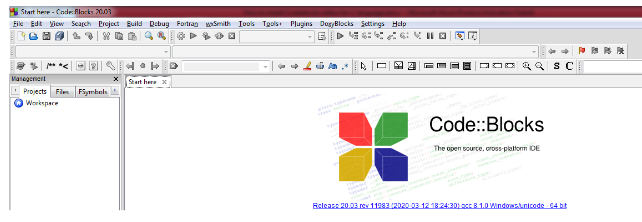Install Code Blocks for C Language on Windows:
(1) In this blog we will see the installation of “Codeblocks” in windows for C language. Open the URL (https://www.codeblocks.org/downloads/binaries/) and click the marked links, as shown.
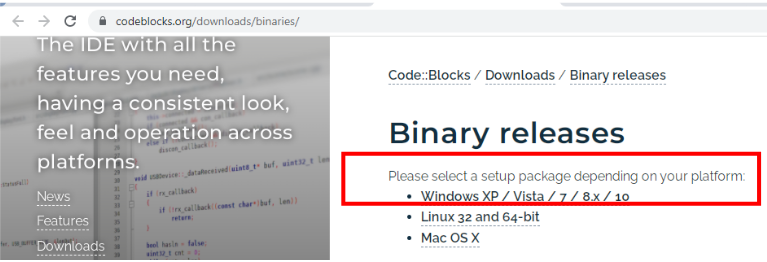
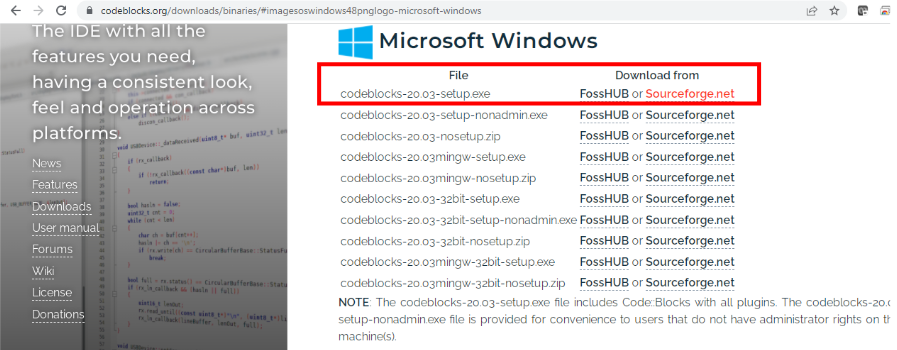
(2) After that new URL open and click on the “Download” button, as shown.
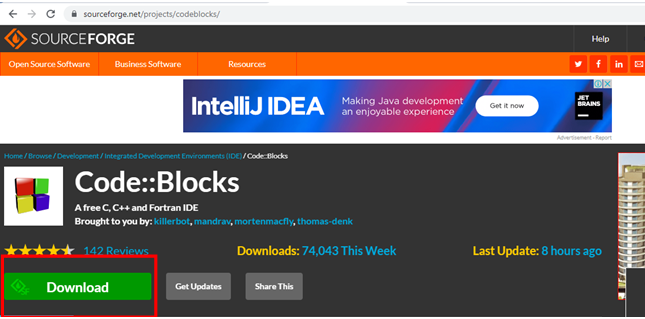
(3) After the download is complete. Go to the folder where the file is downloaded and double click on that file, as shown.
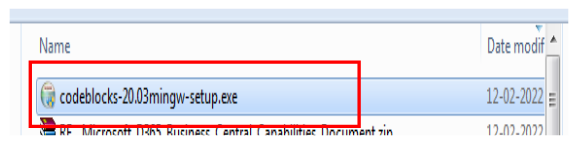
(4) After that pop-up window open and press the Next button.
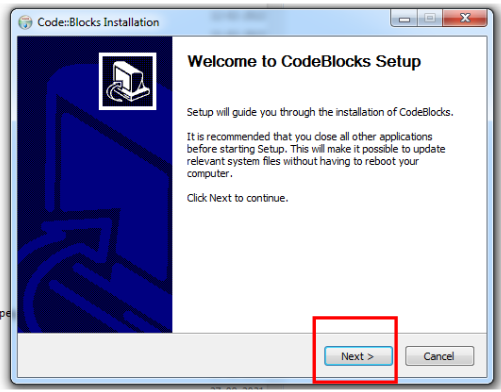
(5) After that press the “I Agree” button, as shown.
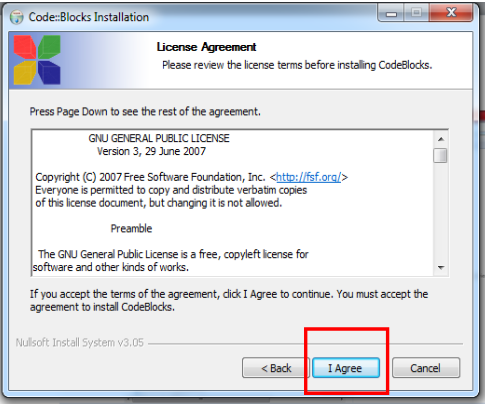
(6) Then press the “Next” button, as shown.
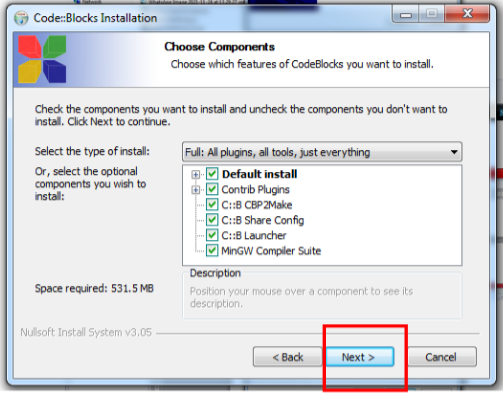
(7) Then press the “Install” button, as shown.
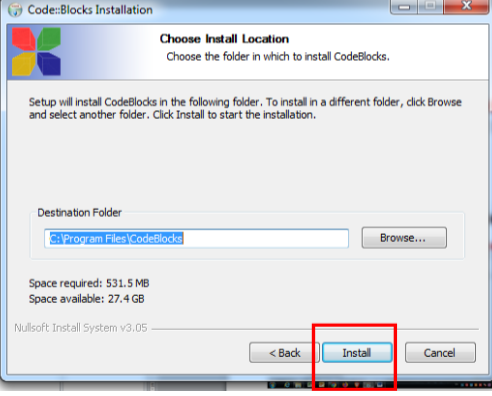
(8) After that, the installation is running, as shown.
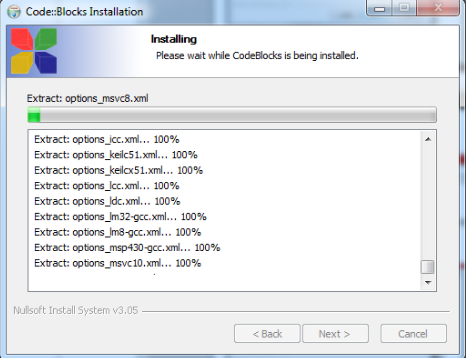
(9) Installation has been done and presses the “Yes” button to open the “CodeBlocks” editor, as shown.
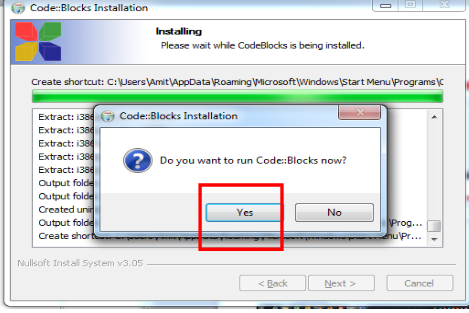
(10) Codeblocks editor opens, as shown.