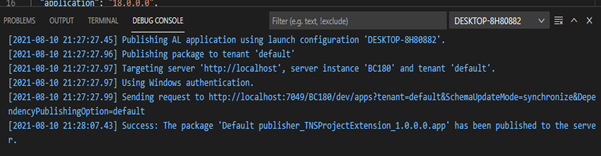Table of Contents
Error while Publishing Extension or downloading AL Symbol:
Step 01: Error Message:
| [2021-08-10 21:18:09.00] Publishing AL application using launch configuration ‘DESKTOP-8H80882’. [2021-08-10 21:18:09.50] Publishing package to tenant ‘default’ [2021-08-10 21:18:09.51] Targeting server ‘http://localhost’, server instance ‘BC180’ and tenant ‘default’. [2021-08-10 21:18:09.51] Using Windows authentication. [2021-08-10 21:18:09.53] Sending request to http://localhost:7049/BC180/dev/apps?tenant=default&SchemaUpdateMode=synchronize&DependencyPublishingOption=default [2021-08-10 21:18:11.64] Error: Could not connect to the server. Please verify that: 1. The server is started. 2. The development endpoint is enabled (DeveloperServicesEnabled server setting). 3. The service name matches the one specified in the URL. 4. The port number matches the one specified in the URL (DeveloperServicesPort server setting). 5. The protocol matches the one specified in the URL (DeveloperServicesSSLEnabled server setting), and that a trusted certificate is used in case of an SSL connection. [2021-08-10 21:18:11.64] Error: An error occured while processing the request. Request ID: 08b608ae-45da-4ae6-bdd2-751a00775b26 Session ID: eaa9643e-a763-41c4-9b25-6959a28ffe4a If you are targeting a cloud instance, supply these IDs if contacting Microsoft support. |
Below is the screenshot of the error-
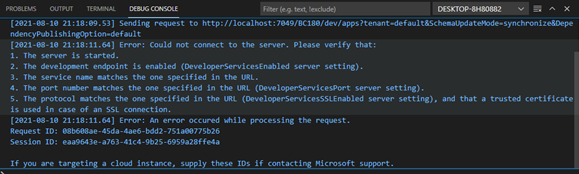
Step 02:
In order to solve this error, first of all, go to the “Business Central Administration” and run as Administrator.
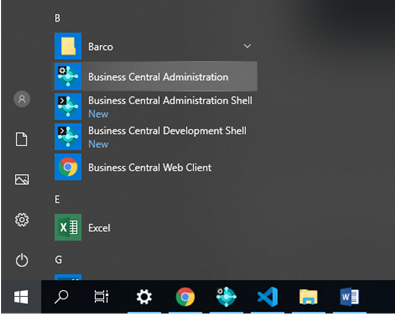
Step 03:
Go to the “Development Tab” and “Enable Developer Service Endpoint” and Save & Restart the services.
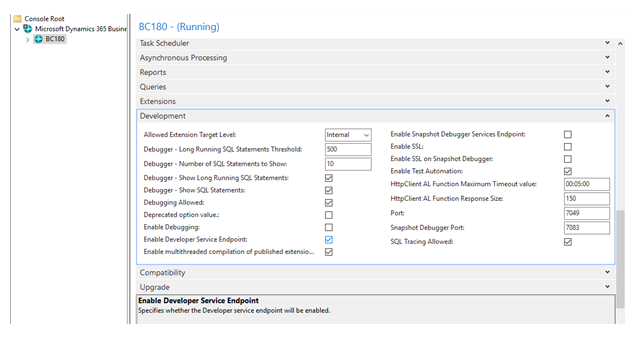
Step 04:
After doing the above step “Download AL symbol and Publish the extension” As shown-